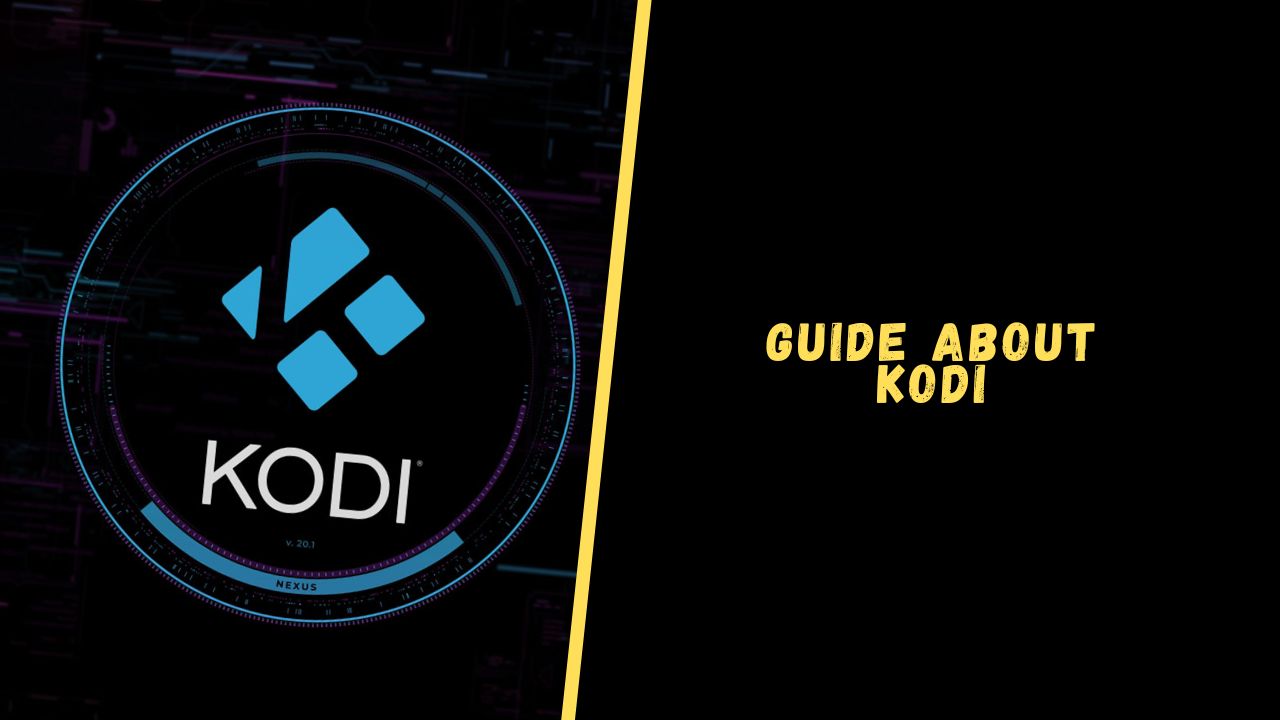In recent years, Kodi’s popularity has surged, leading to widespread misinformation about its capabilities, the best addons, and its legality. But fret not! Our Kodi instruction aims to dispel any doubts and address common questions asked by new users.
What is Kodi?
Kodi, an open-source digital streaming media player, sets itself apart by streaming content from your system’s library and the internet. With Kodi, you can easily stream movies, TV series, live sports, live IPTV, and play games. It functions similarly to the Android platform, empowering independent developers to create their own Kodi add-ons for seamless streaming.
The Role of Addons for Kodi
Kodi’s remarkable success in recent years hinges on its versatile support for a wide array of add-ons. While it boasts numerous features as a powerful media player, it is the add-ons that serve as its foundation.
In essence, addons bridge the gap between Kodi, the media player, and the vast pool of online media sources. When you purchase a DVD player, you need DVDs to enjoy movies or shows. Similarly, an addon is to Kodi what a DVD is to a DVD player.
Although Kodi can play videos and music from local storage like any other media player, its true potential lies in the seamless integration with online add-ons. Therefore, after acquiring Kodi, the next logical step is to obtain add-ons to start streaming your preferred shows, movies, or any other content you desire.
Unsurprisingly, there is an abundance of Kodi addons available, but the quality varies greatly. Given that Kodi is an open-source platform, anyone and everyone has the freedom to develop addons for it, resulting in a vast selection of options.
How to Use Kodi?
When using Kodi for the first time, it’s important to know that you can stream all media content through Kodi software using its add-ons. Once you open the Kodi app, you’ll see a vertical list of menu options on the left panel. Above this menu, you’ll find three icons: the Power icon, the Settings icon, and the Updates icon. By clicking on the Settings icon, you can access various settings options.
It must be said that Kodi is empty by default, and all the content in it is the result of using add-ons. However, even so, you will not have access to all libraries at once; you will be limited to your region. If you add a VPN to Kodi, you can bypass these restrictions. It is wise to add a VPN to Kodi on all devices where you are going to watch movies and TV series. In this case, the best movie app on Kodi will be able to reveal its potential. This also applies to new movies on Firestick Kodi, which otherwise will not be available.
How to Install Addons on Kodi?
Selecting and installing addons typically involves six simple steps:
- To begin, open Kodi Krypton on your system and click on the gear-shaped (Settings) icon.
- Next, go to the File Manager option and double-click on Add Source after scrolling down.
- Tap on the ‘None’ option, then insert the URL link of the repository and select OK.
- In the same box, insert the name of the repository and select OK to close the box.
- Return to Kodi Home by tapping on the ‘Esc’ or ‘Backspace’ key on your keyboard.
- Select Add-ons on the left-side menu, then tap on the Box icon on the top menu.
- Click on the option Install from Zip File. A box will appear where you need to click on the repository by the name you typed in Step 4.
- Choose a zip file and wait for it to install, as the repository is in a zip file format.
- Once installed, click on Install from Repository, then select the repository from the list.
- Click on either Video Add-ons, Program Add-ons, or Music Add-ons, and choose an add-on from the list. Lastly, hit Install.
Don’t worry if this seems overwhelming, because it really isn’t. It’s super easy. If you cannot find an addon in your region, try installing a free online VPN and watching in another country. This approach will also work if you see less content in the service library than should be there.
What are Kodi Builds?
Now, you can install Builds on Kodi instead of Addons. However, unlike Addons, these builds rely on other Addons for content. In essence, a build is a collection of multiple Add-ons created to provide everything in one place.
For those who prefer simplicity and convenience, installing a build is the optimal solution. Once installed, you will experience a completely new interface as the build also changes its Skin.
If you have ample storage capacity, considering a Build would be a great idea. However, for those with limited storage, it would be advisable to use the aforementioned method to download one or two add-ons. While there are numerous builds available, finding the best one can be challenging.
Popular Kodi Add-ons
We have compiled a selection of widely used third-party Kodi add-ons that allow you to enjoy movies, TV shows, live IPTV, and live sports without any subscription fees. Take a look at the following list:
- Exodus Redux
- Yoda
- The Magic Dragon
- Movie Theater Butter
- Gaia
- Joker Sports Kodi
- Seren
- Venom
- Popular Official Kodi Add-ons
If you prefer official Kodi add-ons, you can try the add-ons listed below to stream media content. However, keep in mind that these add-ons mainly offer live channels rather than the latest media content. Here is the list:
- iPlayer
- Crackle
- Fox Sports GO
- ESPN 3
Conclusion
Kodi has transformed content consumption. Users can customize their viewing experience with the platform’s flexibility and extensive range of add-ons. Although the available options may appear overwhelming, conducting some research and seeking guidance will help you tailor Kodi to meet your entertainment preferences perfectly. Always prioritize safety when online, particularly when streaming content. Make sure you have adequate protection in place.